3.E.2: Bigfoot SQL
Learning Objectives
How to create a backend API server with Express, PostgreSQL and Sequelize
Connect a frontend app with a backend API server that uses SQL to store and retrieve data
Create a backend that supports the MVC structure
Introduction
We will use forms and POST requests to save new Bigfoot sightings to our database.
New Tooling: SQL Clients
SQL clients help us visualise our databases with clickable interfaces without repeatedly typing SQL queries. Rocket recommends using DBeaver as a universal database management tool, pgAdmin for Windows specific software and Postico for Mac specific software, all of which are free. You are free to use any other SQL clients you may prefer.
Universal tool: DBeaver downloader
For further instructions on DBeaver please refer to this section.
Windows: pgAdmin installation instructions
[Reference Only] Sequelize Setup
Rocket has performed the following Sequelize setup for this Bigfoot exercise, but you may wish to refer back to these instructions for future projects where you need to set up Sequelize on your own.
Setup Packages
Install Sequelize NPM Packages
Install sequelize and pg to use Sequelize with Postgres in our app.
Install sequelize-cli in dev dependencies to generate Sequelize model and migration files and run Sequelize migrations that will set up our database schema. We install to dev dependencies because we only need sequelize-cli for database setup and not when the app is live; dev dependencies are typically not installed in production. The -D flag is for dev dependencies.
Create Sequelize Folders
Create a .sequelizerc file in the root of our repo to tell Sequelize where to store its files. We will use a suggested configuration from the official Sequelize docs.
Create Sequelize folders and starter files in the locations specified in .sequelizerc using npx sequelize init. These will store Sequelize files and configurations that we will need for our application. We will explore these files in more detail below.
Verify our Sequelize config file is in config/database.js and our models, seeders and migrations folders are in a folder called db.
Configure Database
Populate DB config
Update config/database.js to contain database settings for the "development" environment, i.e. when we are developing locally. We can delete "test" and "production" settings for now until we need them.
Replace my_unix_username with your local Unix username (use whoami to find it) and replace my_app in my_app_development with the name of your app in snake_case. To mask this sensitive data we suggest using a .env within your application for a refresher have a look here.
Create DB based on config
Create the database specified in the config using Sequelize CLI's db:create command.
We should see output like the following after creating our database on the command line.
Create Models and Migrations
Recall from Rocket's Sequelize submodule that models tell our apps what data they can access, and migrations control our database schema. Our models may change as our apps evolve, and we will need to create new migrations to update our databases with those changes without affecting live data.
Create model and migration files
Use Sequelize's model:generate command to generate a model and initial migration for the Sighting model (and sightings table in our DB). We use data type text for the notes field because notes can be longer than 255 chars, which is the max length for data type string.
This should generate output like the following.
Run Migration to Create Table
Migration files specify what changes Sequelize should make to our DB schema. To execute all unexecuted migration files, run Sequelize CLI's db:migrate command.
db:migrate will perform the following.
Create a table called SequelizeMeta in database if it doesn't exist yet that records which migrations have run on the database so far
Run migration files that have not been run yet, generating relevant tables and columns
Create and Run Seeder to Populate Database
Seed files specify what seed data to include in our database before any user input. In our case we will populate dummy sighting data so the app does not look empty when users open it.
Generate seed file
Run Sequelize CLI's seed:generate command to generate a new seed file. Use kebab-case for the seed file name by convention.
This should generate output like the following.
Notice we have a new seed file in our db/seeders folder. The file should have the following contents.
Populate seed file
We will edit this file to insert sightings. Notice the structure of the file is similar to migration files, where Sequelize runs up to apply the seeder and down to undo the seeder. We will rarely use down but we should still include the relevant code to undo our up logic in case needed.
Notice the example seed code in the auto-generated comments references queryInterface.bulkInsert and queryInterface.bulkDelete commands. We will be using these methods to insert and delete our seeders respectively. All queryInterface methods have detailed documentation in Sequelize API docs.
After collecting data from sightings.json in the Bigfoot JSON exercise, our new seeder file now looks like the following.
Run seed file to populate database
Run our seed file with Sequelize CLI's db:seed:all command to populate our database with our seed data.
This should generate output like the following.
Exercise Setup
Fork and clone repos
Fork and clone the Rocket Academy Bigfoot SQL Backend repo
Continue with your forked copy of the Rocket Academy Bigfoot Frontend repo from the Bigfoot JSON exercise
While developing within the Backend repo follow the MVC pattern.
Familiarise yourself with starter code
Rocket has set up Sequelize for us using the steps documented above. Familiarise yourself with those steps and the files in the starter code for when you need to set up Sequelize for yourself in your projects.
Setup backend
Instructions
Run
npm ifrom the root of the Bigfoot SQL Backend repo to install relevant packagesCreate your .env based off the sample provided from the exercise repo.
Update
config/database.jsto use your Unix username and name the databasebigfoot_sql_development. Kai's looks like the one below.Run
npx sequelize db:createto create thebigfoot_app_developmentdatabaseRun
npx sequelize db:migrateto set up the database schemaRun
npx sequelize db:seed:allto seed data in the databaseVerify the seed data was added by viewing the
sightingstable in your chosen SQL client. You can use the information inconfig/database.jsonto connect to the database in the SQL client.
Sample database.js
database.jsSample view of sightings table in Postico
sightings table in PosticoSightings table in Postico after running migrations and seedersBase: Report New Sightings
Allow users to report Bigfoot sightings that are saved to our SQL database. When users refresh the sightings page they should be able to see the sightings they added.
Verify with Thunder Client that backend routes work
Rocket provided starter routes in index.js that import the Sighting Sequelize model and query it for data. We will first verify those routes work with Thunder Client before attempting to connect the backend to the frontend.
Verify root route returns all sightings
Start the API server with
npm startfrom the root of the Bigfoot SQL Backend repoOpen Thunder Client in VS Code and send a request to
localhost:3000/sightingsVerify that we receive the 3 sightings we seeded in our database
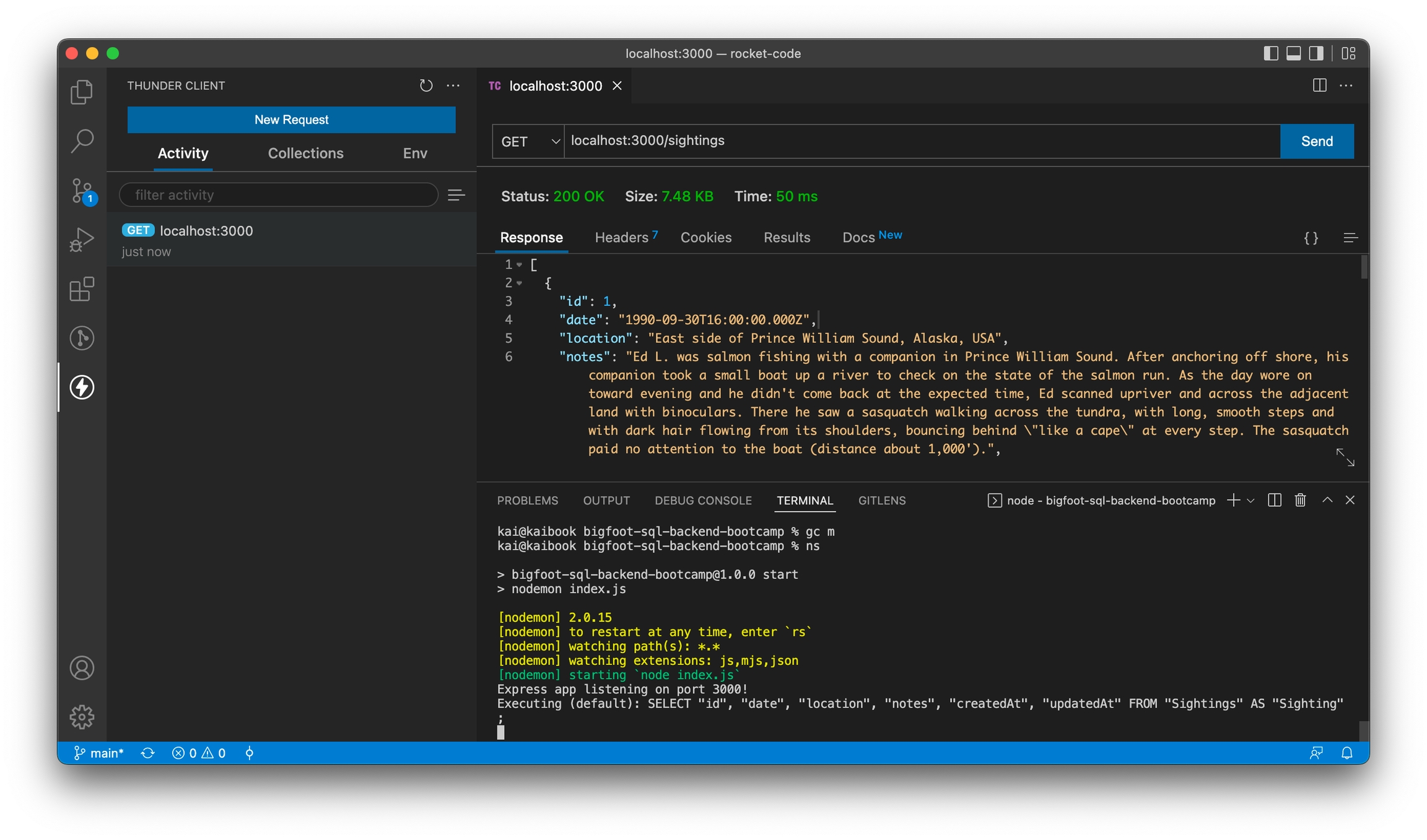
localhost:3000/sightings with Thunder ClientVerify sighting-specific route returns data for single sighting
Start the API server with
npm startfrom the root of the Bigfoot SQL Backend repoSend a request to
localhost:3000/sightings/1in Thunder ClientVerify we receive the data for the first sighting in our database
Understand the backend architecture
The index.js is the entry point to our application and any request made from the browser to our backend server will go through this file. Within the boilerplate code a SightingRouter and SightingController are used to send responses to frontend API requests that you can test as above. These files help to maintain the applications structure as we develop further. The routers are used to define the url endpoint the frontend can consume, while the controllers query the Sequelize data for reference or alter it, if requested. The request is handled by the index, which is passes the request to the appropriate router, before the correct controller method is chosen and an output is used as a response.
Connect backend to frontend to view sighting data
Connect the backend we just set up with our frontend from Bigfoot JSON to achieve the same functionality we had before.
Start the backend server with
npm startStart the frontend server with
npm startfrom the root of the Bigfoot Frontend repoTweak the logic in the frontend to show only the
dateandlocationproperties of each sighting on the homepage anddate,locationandnotesproperties of each sighting on sighting-specific pages
Using sighting ID instead of array index to reference individual sightings
In Bigfoot JSON we may have used array index to reference specific sightings, e.g. when we navigate to a sighting-specific page. Now that we store our sightings in SQL, we will want to use the SQL id property of each sighting instead.
Rocket recommends renaming all mentions of sighting index to sighting ID instead for clarity.
Create backend route to create new sighting
Add Express JSON middleware using
app.use(express.json());above our routes inindex.jsto enable Express to parse JSON bodies of incoming POST requestsCreate a route for a POST request to
/sightingsto create a new sighting in our database using Sequelize and return the new sighting withres.json. We can access request body attributes usingreq.body.Follow the MVC setup within the boilerplate
Create a new method within the
SightingsControllerclass,controllers/sightingsController.jsthat contains the logic to add a new sighting into thesightingtable.Create a new route within the routes() method within the
SightingsRouterclass, bind the new method that you created in the previous step with the class itself.Note we design our API to send a POST request to
/sightingsinstead of paths like/createSightingbecause REST API best practices suggest using nouns instead of verbs in paths, using request method to communicate type of action
Verify our route works by sending a POST request with Thunder Client to
localhost:3000/sightingswith the relevant new sighting data in a JSON body
Your Thunder Client output may look something like the following.
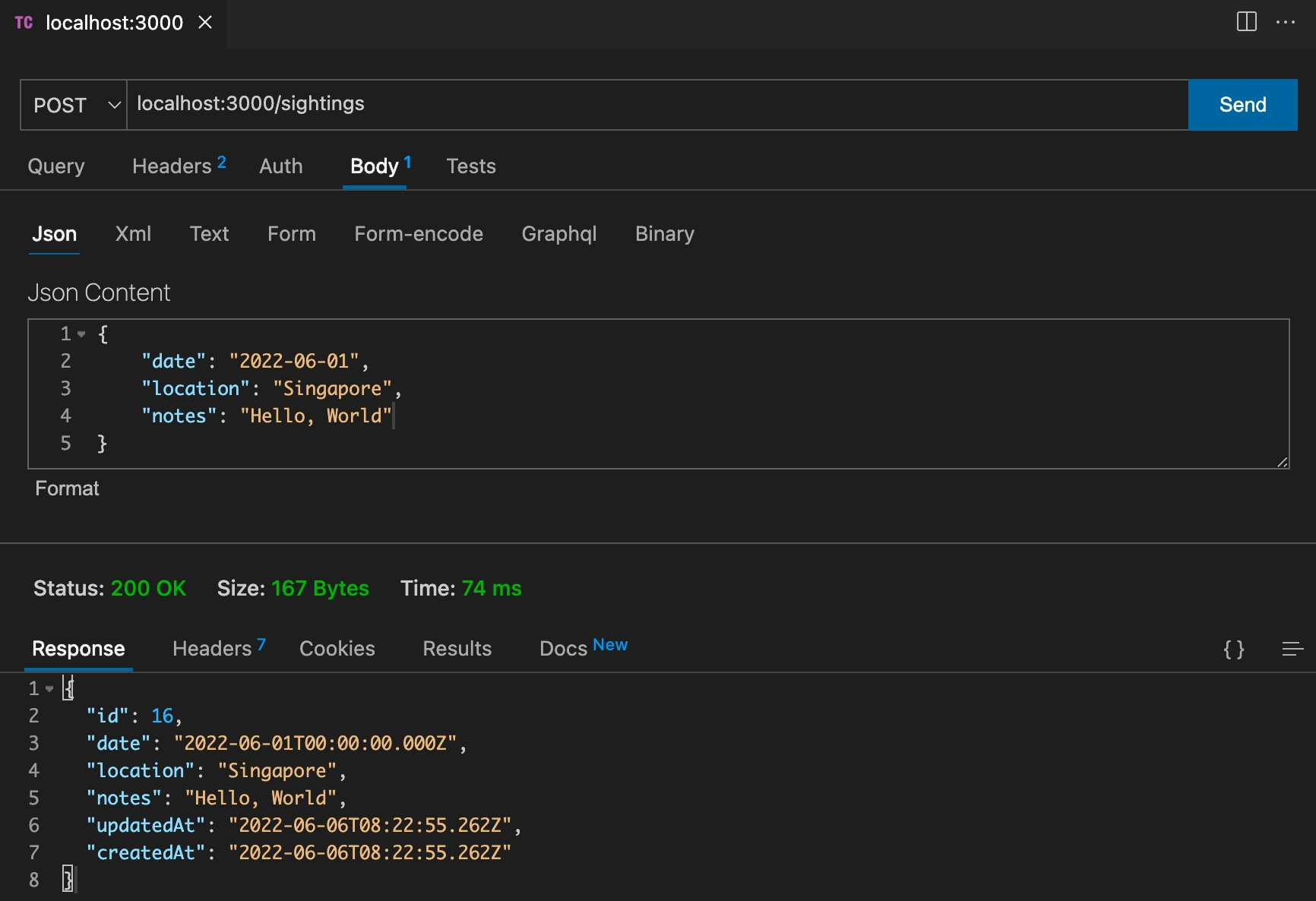
localhost:3000/sightings with Thunder ClientCreate new page on frontend to input new sighting
Create new frontend route
/newinindex.jsin the Bigfoot Frontend repo where we will render our new sighting form componentCreate new component for new sighting form in the
componentsfolder and import it inindex.jswhere we can render it for the/newfrontend route. This component should render a sighting form that sends a POST request to our API server on submit and redirect to the sighting-specific route for the new sighting after submit.Reminder to use controlled form inputs to manage forms in React
Consider using the HTML
inputtypedatetime-localto input dates and times compatible with our Sequelize DATE data typeHere is Axios POST request syntax for reference
Reminder to use the
BACKEND_URLconstant we defined in Bigfoot JSON to access our backend, instead of hard-coding the backend URL, which would make our code more prone to bugs.Consider using React Router's
useNavigatehook andnavigatefunction to navigate to the sighting-specific page after form submit. Navigate after theaxiospromise resolves so that when we reach the sighting-specific page our app will be able to retrieve the new sighting from the database. Retrieve the sighting ID of the new sighting from the response to our POST request atres.data.
Create a link at the root route
/that navigates users to/newto submit a new sighting. Consider using React Router'sLinkcomponent for this, and consider creating a new component to encapsulate both the new sighting button and sighting list to render at the/route inindex.js.
Comfortable: Edit Sightings
Create an edit sighting route in the backend that accepts PUT requests to
/sightings/:sightingId. Requests to this route should update the relevant sighting's data in the database and return the full sighting data to the client, similar to the POST route to create a new sighting. Test the new route in Thunder Client before moving on.Follow the MVC setup within the boilerplate
Create a new method within the SightingsController,
controllers/sightingsController.jsthat contains the logic to edit a particular sighting within thesightingtable. Use theputnotpostCreate a new route within the routes() method within the
SightingsRouterclass, bind the new method that you created in the previous step with the class itself.
Create an edit sighting form in the frontend at
/sightings/:sightingId/editthat automatically pre-populates with that sighting's data in the backend. Submitting the form should save the sighting's new data in the backend and redirect to the sighting-specific page, similar to functionality of the new sighting form.Create a link on sighting-specific pages to edit that sighting. That link should navigate to the edit sighting form for that sighting.
More Comfortable: Add Location Details
Update our
Sightingmodel in the backend to include location properties such ascityandcountry, and rename thelocationproperty tolocationDescriptionfor clarityCreate a new migration using Sequelize CLI's
migration:generatefunction to addcityandcountrycolumns to theSightingstable and update thelocationcolumn name tolocationDescription. Remember to add adownfunction in the migration to undo the migration. Use the existing migration as a reference; you may find the SequelizequeryInterfaceAPI docs helpful.Update new sighting form and edit sighting form in the frontend to accept city and country data and send location description data correctly, updating field names where relevant
Submission
Submit pull requests to the main branches of Rocket's Bigfoot Frontend and Bigfoot SQL Backend repos respectively, and share your PR links in your section Slack channel.
There is no need to deploy this exercise for now. We will build on it in upcoming Bigfoot exercises and deploy at the end of Bigfoot SQL M-M exercise after we have a firmer grasp of Sequelize.
Reference Solution
Here is reference code for the frontend and the backend for this exercise. You can do better!
Last updated