0.5.2: NPM
Learning Objectives
NPM is a package manager that allows us to install and use 3rd-party Node libraries in our apps
Know how to install packages in an NPM project
Know what role the files
package.json,package-lock.json, and the foldernode_modulesplay with NPM
Introduction
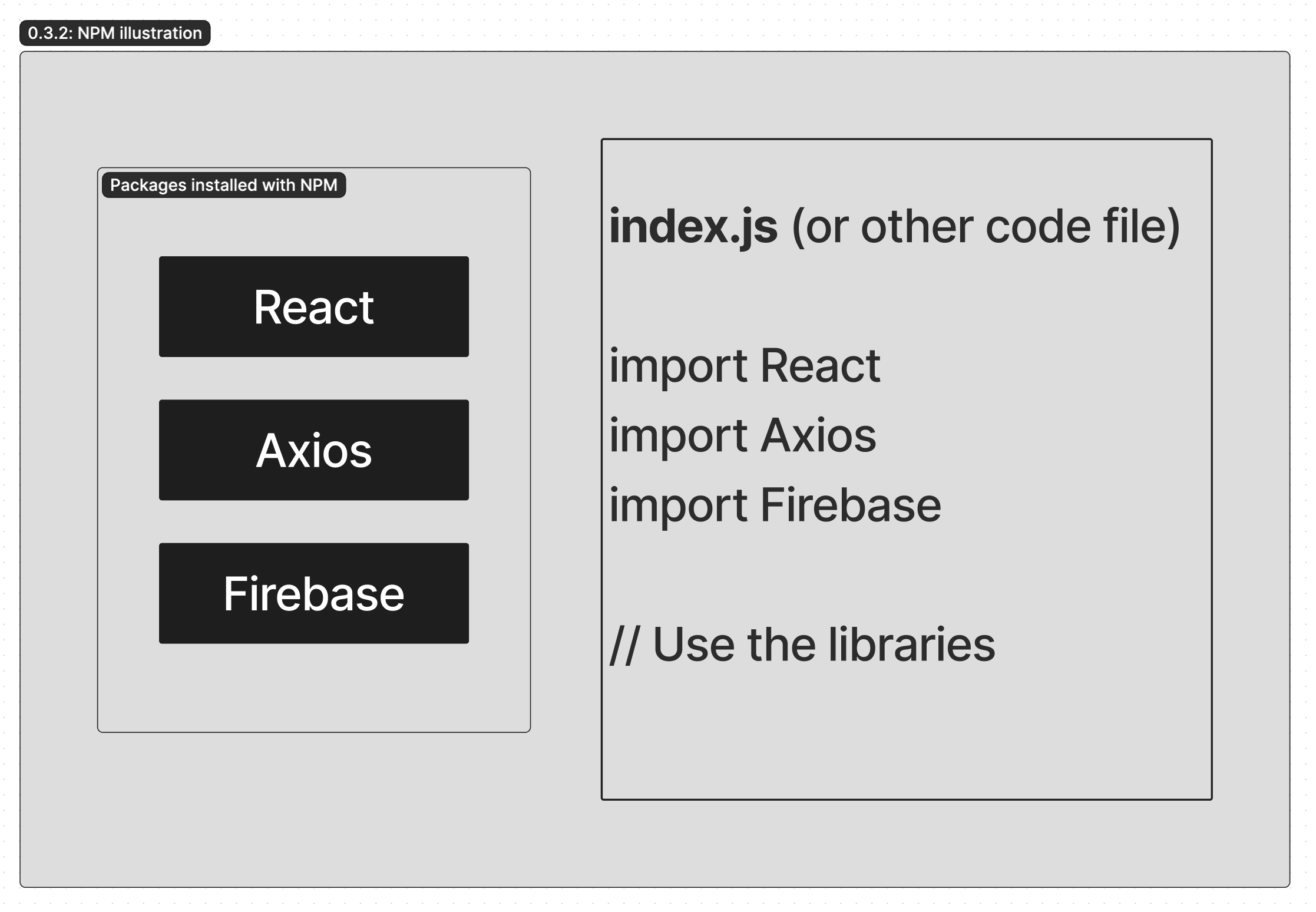
NPM (Node Package Manager) is Node's most popular package manager and allows us to install 3rd-party software packages (aka libraries) in our apps. All apps use 3rd-party libraries, and package managers like NPM simplify managing app dependencies.
Follow Along
We recommend you initialise your own NPM project to inspect the files we discuss on this page.
To create a new NPM project, create a folder, cd inside and initialise a new NPM project in that folder with npm init -y. The -y flag accepts defaults by answering yes to all setup questions.
package.json
package.jsonIf we created our NPM project as above, we should now see a single file in my-first-npm-project: package.json.
package.json is the most important file in an NPM project because it specifies which packages our project depends on. When we install new packages, package.json lists those packages' names and versions. When other SWEs clone our code on their own computers and need to run it, package.json helps them install the exact packages and versions they need.
The following is the package.json generated after running npm init -y. Notice it has no packages yet, but contains other metadata for our project that is less relevant for us now.
Installing NPM Packages
To install NPM packages, run the install command npm install, or npm i for short, followed by the package name. The following command downloads and installs the cows package, a package to create ASCII cow images.
After installing cows, we should see 1 new file and 1 new folder: package-lock.json and node_modules respectively in addition to package.json.
Feel free to peek at package-lock.json and node_modules, but their contents are primarily metadata for our app that we most likely never need to touch. package-lock.json lists the versions of the packages we installed and of the packages that our installed packages depend on, aka "dependencies". node_modules contains code of installed packages and their dependencies. NPM relies on all 3 of these files and folders to operate.
package.json should now look like the following.
Notice there is a new dependencies section that contains the package cows and its version. Now, any time we clone a copy of this project and run npm i from within the project folder, NPM will install the packages listed in this dependencies section of package.json.
Using NPM Packages
Popular NPM packages almost always have clear instructions on how to use the package. We can typically find these instructions on the NPM website and on the package's GitHub repo.
When you are trying to implement the Cows package it will be very helpful if you visit the documentation so you know the conventional usage of this package.
First you will need to import (or require) the package and then invoke the cows() function to output the ASCII Cows. You may need to console.log the output of the function.
What to Commit to Git
We should always commit both package.json and package-lock.json to Git for others that clone our project to have the same packages and versions.
We should avoid committing node_modules to Git, because node_modules can get large, and everything in node_modules can be installed with npm i. Committing large files like node_modules to Git can unnecessarily slow down Git operations such as pulling and pushing from GitHub.
How to Find NPM Packages
NPM packages are typically discovered via Google Search and tutorials. During Rocket's Bootcamp we will direct you to all packages we need, although Rocket encourages you to independently find new packages to enhance your projects, especially for your capstone.