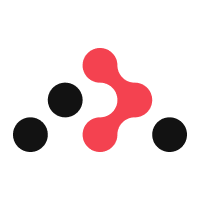2.2.2: React Router
Learning Objectives
React Router allows us to keep our app URLs in sync with components we are viewing.
How implement React Router in our applications.
How to control user flow with React Router.
How to implement Private Routing within our applications.
Introduction
React Router DOM is a React library that enables us to keep our app URLs in sync with Components that are rendered in the browser. Prior to React Router DOM we needed to extensively add supplementary code to our app so that our URL did update, which is fine for small single-page apps but less so when our apps gets more complex with many pages and different URL endpoints.
Scroll through the React Router DOM homepage to become familiar with the implementation concepts that are used by this package. The implementations that follow aim to give you an understanding of the routing system in React Router DOM quickly and without fuss.
Official Tutorial
Complete the official React Router DOM tutorial to familiarise yourself with React Router. Once we learn the mechanics of React Router we will integrate it into our React ViteJs apps.
React Router can be implemented in a variety of ways, we will be show casing the use of createBrowserRouter and createRoutesFromElements in the code samples below to implement the router system.
Pay attention to how we can implement nested
Routes within the router system.Pay attention to how the
Outletcomponent renders out sub components within the nested router system.Always add an ErrorElement within the router system in our apps for robustness and to help redirect users to a useful page.
Note we need to import the React Router React Hook
useParamsfromreact-router-domto get URL params when to use within our router system.
Vital Imports
createBrowserRouter This function is used to create a router system, it uses the DOM History Api in order to update the URL and manage the applications history. To use this function pass in an array of objects that represent each endpoint within your web application and the desired Component that you want to render. It should be noted that using this function unlocks the use of 'loaders', 'actions' and 'fetchers' that can be added into more complex implementations of React Router.
createRoutesFromElements This is a utility function that creates route objects out of Route elements. This can help with readability when developing your router system, this makes the React Router system appear as JSX as opposed to objects.
RouterProvider All router objects are passed into this Component to render your application within the browser, not that you need to pass all route objects or Route's into the provider otherwise the application will not be able to handle the route.
Route this Components is used to define the Component or Components that will render depending on the current url path that is in the browser. We utilise Route nesting to develop our complex application layouts as well as data dependencies. Route's contain a 'path' prop that will render the Component onto the screen if the current url matches the 'path' property. The other vital prop on a Route is the 'element' prop that signifies the JSX or Component that is to be rendered. If an Outlet is contained in these Components, nested Route Components may also be rendered onto the screen, depending on the URL.
Outlet This Component is used so that multiple path Components can be rendered onto the browser. Therefore the use of Outlets faciliate nested routing such that we can view multiple Components.
Link This component allows our users to navigate through the application such that they can visit every path and therefore every component. The links have a 'to' prop which should match a Route's path prop.
Example Simple Implementation
The code above will implement a simple form of routing within our a basic React Application, when viewing the application in the browser following the command npm run dev, you will be able to access each element that was passed into createBrowserRouter, based off the URL endpoint that is visited. Eg: http://localhost:5173/profile to render the Profile Component. As you can see from the code above each object contains a "path" and an "element" key. The element can be a collection of JSX or a React Component, we will explore using Components within the router in the next example. Note that the path value matches a Link's "to" property value that is defined in the file Navbar.jsx. This is how routing is set up utilising React Router DOM.
If you would like to checkout the code implementation please checkout this repository.
It should be noted that developers can pass any number of props that are required to React Components within the Application. To showcase this we can use the code sample above, we will pass a prop into the Navbar Component. Add a prop to your Components in the conventional fashion, consider the sample below:
Note that this is just a sample and is not implemented within the codebase.
Sample Implementation Nested Routes
In the code sample above there are two nested routes, every Component is nested under the '/' route and there are two nested routes under '/profile'. The first '/' path nests these additional paths, 'api', 'profile', 'component'. While the second nested example '/profile' nests the paths 'edit' and 'view'. This is indicated by the children property in the objects specified above. If an object doesnt contain the children property, it doesn't nest any paths.
When developing an application that contains nested routes it should be noted that you will need to use an Outlet on the parent Route's in order to render its children based off the visited URL. This can be seen in the case of the Root path, with the value of '/' in this example.
Below is the Root Component to reduce repetitive code, we have embedded the Navbar within the return statement before the Outlet. Note that this Outlet is used to render out the child Components listed within the App.jsx, the Outlet empowers the routes '/', '/api', '/profile', '/component', as well as '/error', when visited these paths render the Home, CallApi, Profile, Component and ErrorPage Components respectively.
The Navbar Component can be found within the example above, Navbar.jsx.
The Profile Component, shown below, also contains an Outlet to facilitate the nested routes '/profile/edit' and '/profile/view'. These paths render JSX elements as opposed to Components within the example App.jsx. Note how the Profile also contains Link elements such that the user can navigate to the child components.
Userflow
Once you have set up basic routing you will want to consider your user flow and if users should be to pushed to a new page if required or when an action is complete, use the method below to achieve this.
useNavigate This hook allows us to move our users around our application using React Router. An example of this implementation can be seen within our example.
The ErrorPage Component is rendered when a user has navigated to a path that isn't handled in the implemented router system. As indicated by the code below, useNavigate has been implemented to help the user, this tool allows us to access and alter current url that the user has visited. In this example the user will be navigated back to the home page when the "Home" button is clicked. Note that we could push the users to any page handled within the React Router system, just pass in the relevant path.
Below are the some example Components that could be used to implement the React Router example above.
This is the output of the current code showcasing the nested route and what it would look like. If you would like to checkout the code implementation please checkout this repository.
createRoutesFromElements
While the above implementation works and is able to render out various pages it is possible to make routing easier to read, such that you can easily identify nested routes within your codebase. To do this we would need to convert the objects that were passed in the previous example into Route Components, passing any required properties, the key props are "path" and "element".
In the code sample above nested routes become easier to identify compared to the earlier implementation of React Router DOM as Route tags wrap around any child 'routes' or 'paths'. This is indicated by the Route tag which renders the Root Component, it starts on line 20 and encompasses all defined Routes and closes on line 48. Another example of this is the Route that renders the Profile Component, it is defined on line 23 and closes on like 44, encompassing the Routes that contain the paths 'edit' and 'view'. By developing an application in this manner it is possible to map out possible pages and understand the routing system that was setup.
Parameters and useParams
Notice how we added an additional Route in the example above, the user route, which renders the User Component, note that the path property has been implemented with the username parameter. This parameter signifies that the value is whatever is passed within the URL provided the rest of the path matches. EG: "http://localhost:5173/user/sam" and "http://localhost:5173/user/kai" render the the same Component but will appear difference every time the url changes. Below is the User Component, it displays a welcome message as well as the "username" that is passed into the URL. We can consider this Component to be dynamic because when you navigate to the page and React Router will process the endpoint value of the URL to alter what is rendered within the browser. Note that if you are implementing this code, there are no navigation Links to this Component, to visit this Component alter the URL in the browser or generate some Links and add them to the Navbar Component.
If you would like to checkout the code implementation please checkout this repository. Here is the deployed link.
Private Routing
It should be noted that the section below should only be attempted after authentication has been implemented within an application. Before this you wouldn't be implementing a meaningful authenticated routing system. We will be covering authentication later within this module.
When you have achieved authentication within your applications you may desire to create private routes. Private routes are routes whose components are wrapped in authenticating logic, this means that users who are not authenticated are unable to access the URL that they tried to visited and will be redirected to another page within the application.
The RequireAuth function checks to see if the user is authenticated, by validating the existence of a "user.uid", if this uid exists, then, then the Component will proceed to render the appropriate Components, in this case the Profile. On the other hand if the uid is return undefined, the user is seen as not logged in and they will be redirected to the '/' path.
If you would like to checkout the code implementation please checkout this repository.
Last updated