Styling in ReactJs
ReactJs Styling
Learning Objectives
Understand how to implement Style within ReactJs
Style Components using in-line style
Style Components using Stylesheet and classes
Introduction
In a previous section we introduced CSS, which is used to apply styles to HTML pages beautifying content. Within ReactJs we can use CSS in order style our rendered output, you can apply any CSS style within React. It should be noted that because we are writing JSX, there are some different rules than applying style in HTML. An important distinction is that the className property is used on JSX elements to apply classes, this is because the word class in JavaScript is a reserved key word. We can use the boilerplate code that is generated from the npx Create React Application, we actually have some built in styling. Below is an example of the boilerplate output.
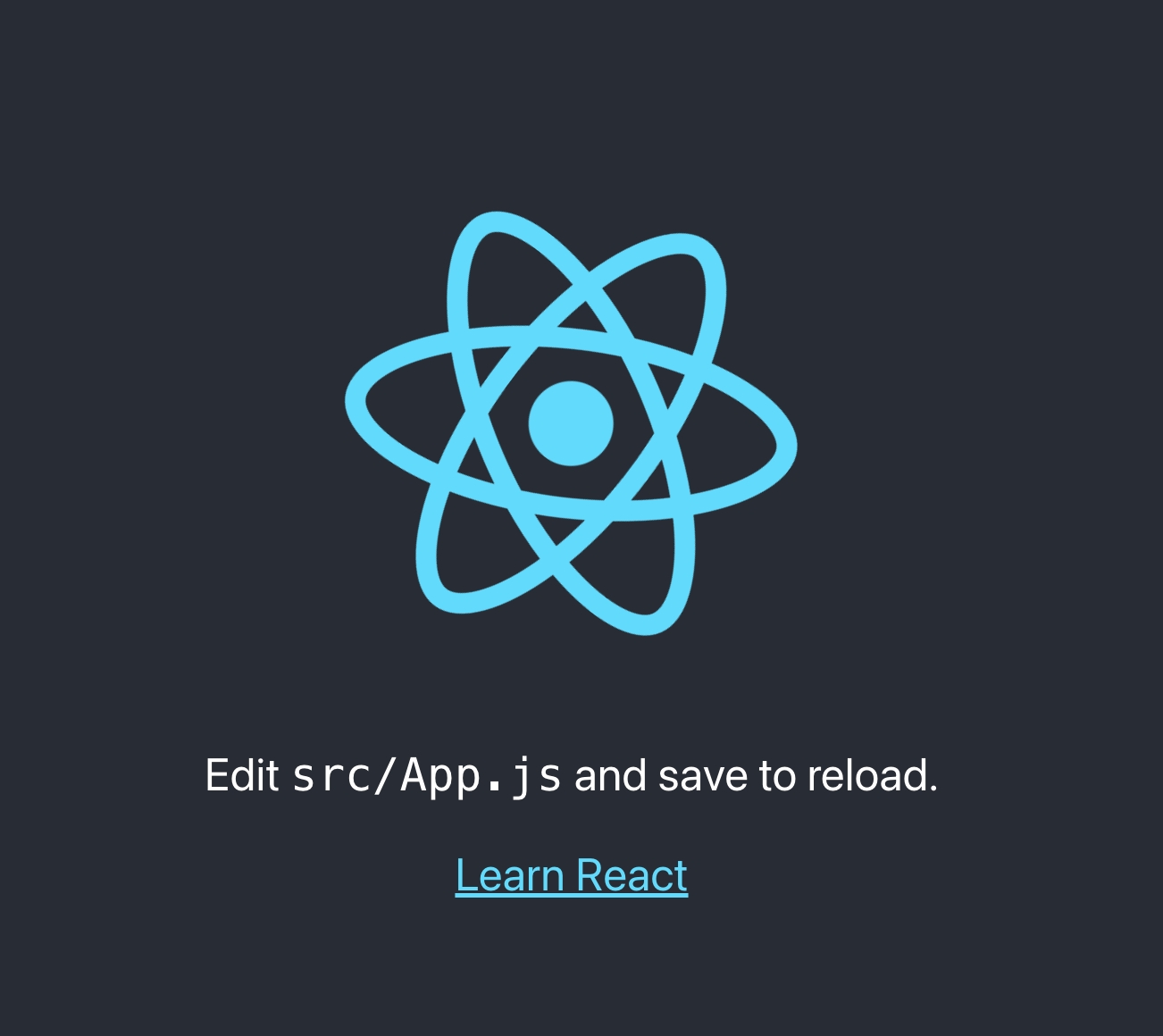
In-line Styling
To apply style in ReactJs we can apply in-line style. This has the highest level of CSS precedence as it is evaluated last by the browser, at this stage the component is being styled by a stylesheet, but we can override this. To demonstrate this we will alter the text 'Edit src ....' such that it is bold and red. A key difference that we can see below is that when applying in-line styling we write camelCased property names, not kebab-cased, like we would in pure HTML applications.
Go to the App.js file, alter the parent div of your local code to reflect the block below:
Notice how the opening p tag on line 4 contains a style property which equals to a double set of curly braces. This code specifies a style object, the properties within must be camelCased and the values must be written in strings. Moreover each property and value should be seperated by a common.
This is the resulting render in the browser.
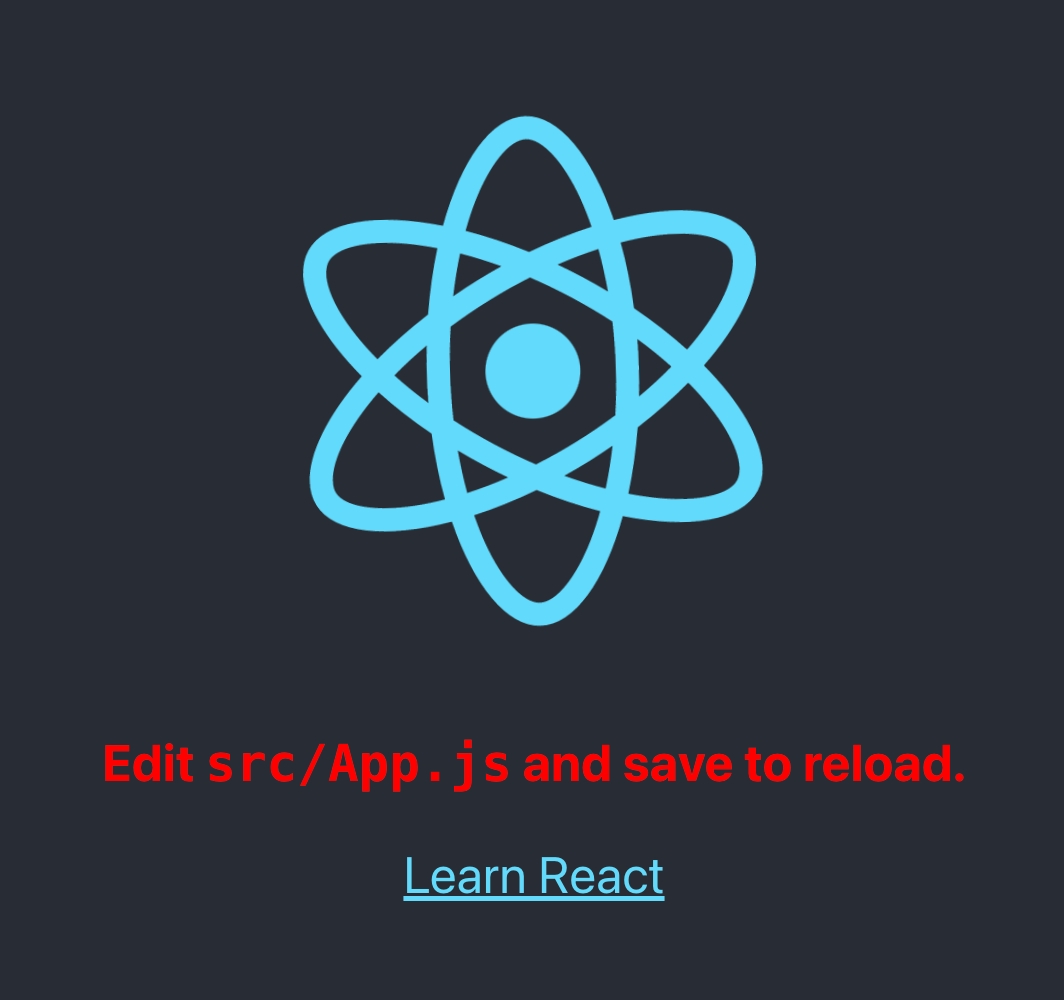
Style Objects
Another way to apply style in ReactJs would be to use JavaScript style objects that are passed to the JSX using the style property. In order to do this we create a JavaScript object that contains style and value, apply that to the JSX element using the className. Checkout the code and sample output below:

If you have multiple style objects that are consistent and used across components you could make a .js file that contains all of the common properties and import them into necessary components.
Stylesheets React
Another way one can apply style within Reactjs is through the stylesheet, as stated previously the App.js component is already affect by some boilerplate style, that should be found in App.css. We can alter the content further by adding new classes into the App.css stylesheet and by adding new classes to our App.js code.
Lets change the link below to remove all text decoration such that we can apply our own style.
Alter your App.css, target the App-link class to reflect the code below:
The output should look like this within the browser.

Stylesheets are used within the Application by importing them at the top of the component. The full component should be similar to the code below.
In the component above we can see that we apply classes to JSX tags using the property className. It is possible to apply more than one className to a JSX tag just like in HTML. Generally when creating React applications developers would create common stylesheets for style that is consistent across components, and individual stylesheets for unique components that do not share style with other parts of the application.
Last updated